1. Start by creating the smallest data set possible. At minimum, filter the games to enter scores by the current date. If you have multiple scorekeepers at different venues, agree to only filter games by the respective venue. This ensures each scorekeeper won’t overwrite the others’ entries. You may also want to filter by division and/or game time start.
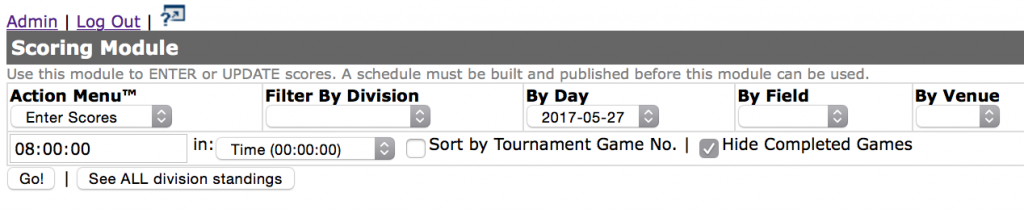
Keep the “Hide Completed Games” option checked, unless you are correcting a score that has already been updated. If you do need to update a score that was previously entered, it is best to search just for that one game and update it. The scores will appear grayed out, but it is editable.
If the Scoring Module produces no games or an odd listing, make sure you have the filters cleared and set for what you need. If you are using the custom filter on the second row, you must enter the data AND the field you want to search. (the most common error is to select the time or game numbers without supplying the data on which to search. A soccer tournament is a busy place, it happens.)
2. Enter the score for the Home and Away teams in the appropriate box for as many games as you need. If you leave a score blank on either side, the game score will not save.

3. If you are tracking red cards for standings points, click on the red card icon to the left and enter in the number of cards per team.
4. If a team forfeits the game, select Forfeit from the drop down and enter the default score indicated by your rules (usually a 1-0, but some events are higher.)
5. Do a once over to make sure everything is correct and click “Update Scores” Scores will not update unless you click “Update Scores” to commit.