Now your teams can quickly view which advertiser has a mobile DEAL directly from the app view.
Here is what the DEALS view looks like on a smart phone:
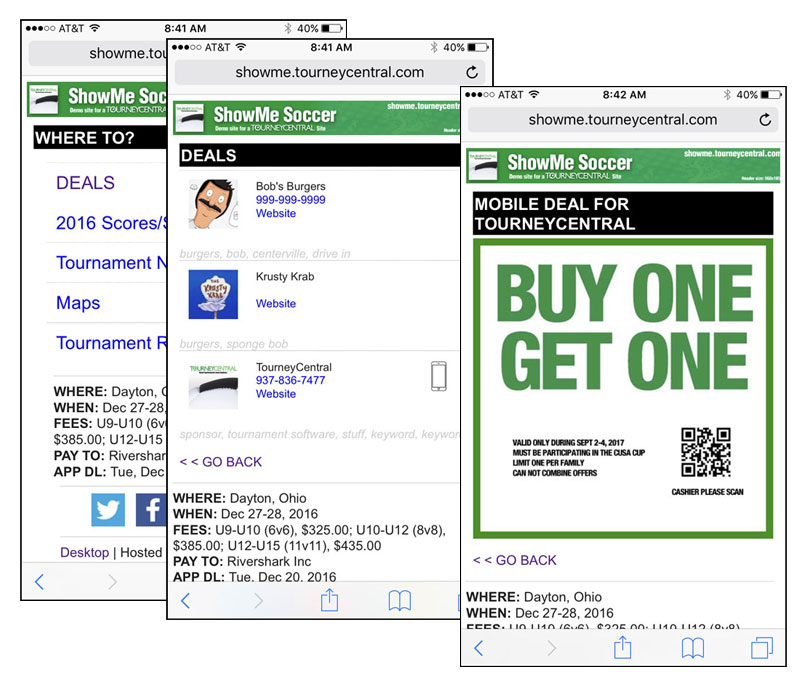
When the user clicks on DEALS, they will be presented a list of advertisers you have marked DEALS in your Advertising Module. If the advertiser has a mobile ad attached to the record, a mobile phone icon will be displayed to the right of the listing. Clicking on the icon will display the full-sized mobile ad.
Mobile DEALS:
Technical Specs:
Your file MUST be .jpg or .gif
Your file name must contain ONLY alpha/numeric characters
Your file MUST end in either .jpg or .gif
Short names work best.
Your file should be SQUARE, 500X500px at 72dpi BEFORE uploading.
Files larger than 2 megs will be rejected.
Managing the Mobile DEALS ads
The mobile ads will only show up on the mobile app view. Everything else will remain the same on the DEALS view on the website. Here is how to manage an ad.
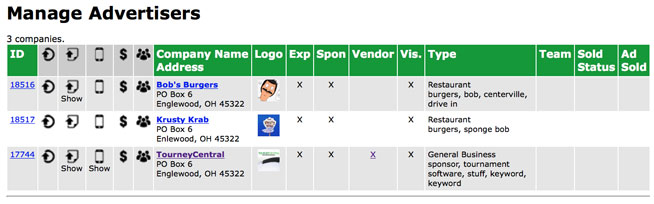
Navigate to your Advertising Module. If you need to Add a new advertiser/sponsor, you should do that now before attempting to attach an ad, one-page PDF flyer, record a sale or assign a club team.
Here is the icon bar to help manage the graphic material, along with the listing of what each is, in the order it appears.
![]()
LOGO UPOAD: Once you have the advertiser in place, upload their logo. the logo file should be resized to 100x100px at 72dpi, be in jpg format.
ONE-PAGE PDF FLYER UPLOAD: If the advertiser/sponsor wants to distribute a one-page flyer to the teams, attach it here. The original PDF will link and the page will be converted to a jpg file for display on the DEALS page on the web site. Make sure it is a one-page flyer and it is not larger than 2 megs (if you need help converting the file so it fits, we can help… just call or email) If there is a flyer installed, it will pop out when you mouse over the Show link.
MOBILE DEAL UPLOAD: If the advertiser/sponsor wishes to display a mobile ad on the mobile app screen for the teams, upload it. Be sure to review the technical specs above! If there is a mobile DEAL installed, it will pop out when you mouse over the Show link.
RECORD AN AD SALE: Make sure you have ad products in the system already defined. Click here to record the ad sale, whether artwork has been received, etc.
ASSIGN A CLUB TEAM: Some events divide up the potential sponsors to the individual club teams to avoid cross-selling. If your club uses this feature, you can easily assign a team as well as release dates, etc.
Releasing the One-Page PDF Flyer and/or Mobile DEALS
You can easily replace the files simply by uploading new versions. If you wish to release the graphic files altogether, click into the advertisers record, scroll down about 2/3rds of the way and check the boxes for the files you want to release.
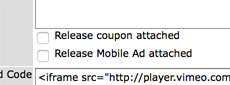
Click on Update Record and return to listing at the bottom of the screen.