If you choose to own your own domain, you will need to point it to our web space. We use GoDaddy for our domains, so if you use another service, you should contact their tech support on instructions on how to do this.
You agree to:
– Pay for your fees
– Renew your domain
– Change the IP address when we migrate servers
If you allow your domain to lapse, we cannot help restore it.
You will need the IP address: 74.85.128.156
Here is how to do it in your GoDaddy account.
1. Log into your account. Once you are there, you will need to launch your Domains app.
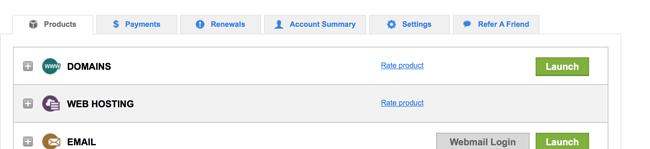
2. Search for your domain using the search tool in the upper righty corner.
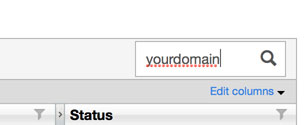
3. Once you are there, click on the DNS Zone tab.
4. On the Edit screen, click on the edit pencil and use 162.245.225.23 for the value. You should also consider setting up a TXT record for SPF, with the value v=spf1 mx -all to bind the domain as the only IP address email should originate. This may or may not cur down on spam or help prevent email from being sent to spam.
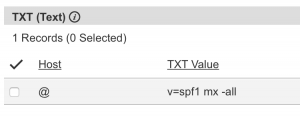
When you have made the change, a RED BAR will appear, asking you confirm the change. Make sure you save the changes.
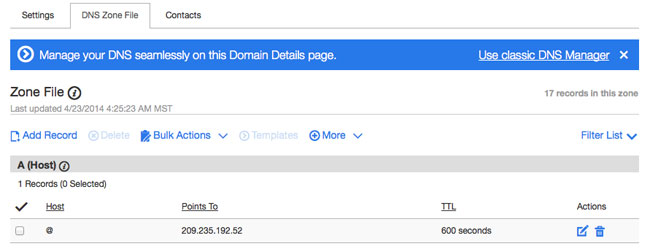
5. You can safely log out at this point.
GoDaddy cautions that it takes 24-48 hours to propagate the Internet, but it usually takes less than an hour for everything to connect up.
DO NOT, UNDER ANY CIRCUMSTANCES, DIRECT A DOMAIN TO TOURNEYCENTRAL WITHOUT FIRST CONFIRMING IT IS OK. We have stuff we need to configure on our servers to make sure it goes to the right place once the IP is directed.
Multiple domains
Sometimes you may want multiple domains to point to your tournament website, like a longer version or a plural version. We will set up ONE primary domain on our server, so you will need to redirect any additional domains into the primary domain on GoDaddy (or your registrar.) Here are instructions to do that on GoDaddy (you will need to ask your registrar if you use anyone else.)
1. Log into your account. Once you are there, you will need to launch your Domains app.
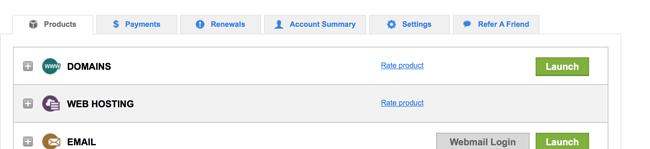
2. Search for your domain using the search tool in the upper righty corner.
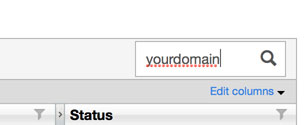
3. Add Forwarding to your PRIMARY DOMAIN. Make sure there are no typos. Save the tab. Do not change any other setting.
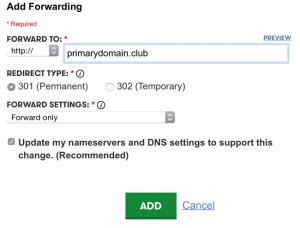
4. Refresh and wait for the changes to take place. This could take from a few minutes to an hour, depending on how busy GoDaddy is. Check the secondary domains in your browser and see if they resolve into the primary domain.
5. If all went well, the DNS servers should have changed to GoDaddy servers and the forwarding will be set. If you have previously assigned the DNS to point to our servers or another server on the secondary domains, you may need to force a change. Click on the Manage link under the Nameservers and choose Standard, then save.
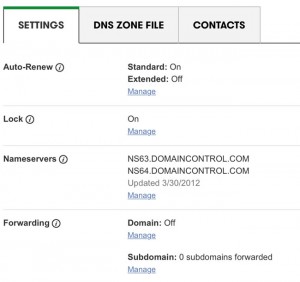
6. As with most things DNS, you should wait a reasonable time period for it to resolve, 1-48 hours.
These instructions are current as of 2015-07-02. If GoDaddy makes changes, we will update this help file. If you notice they have changed before we can update, please call us before preceding.