Editing in progress
Now you are ready to schedule your games.
First, select the Build/Edit Game Schedules from the ActionMenu and click GO! If you have divisioned and seeded your teams properly, defined your divisions, built your placeholders, you should see a grid like this, with buttons to schedule properly divisioned and seeded teams:
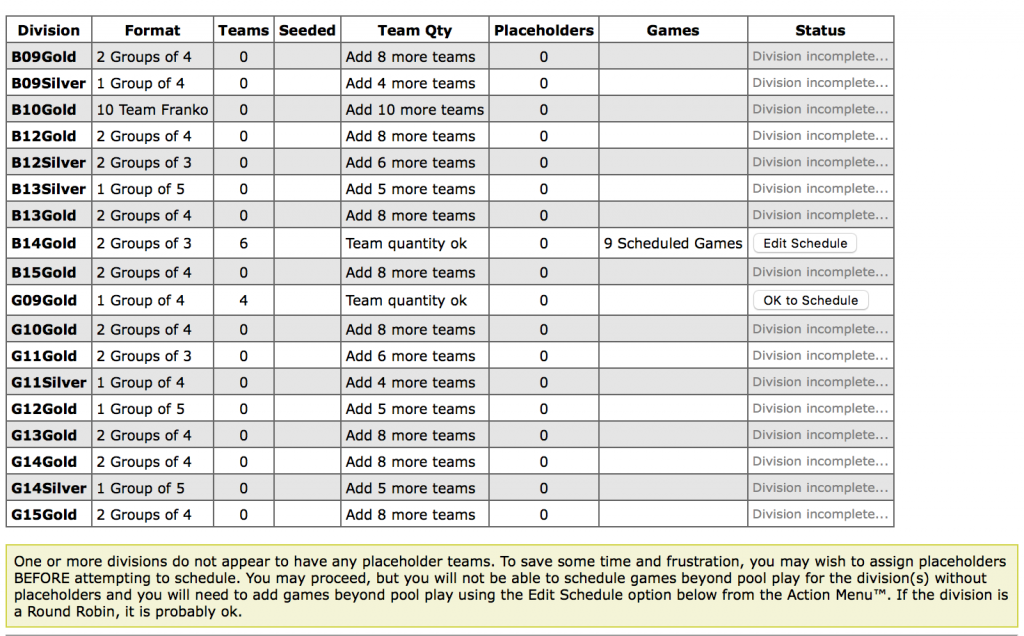
When a schedule for the division has been built, you will see an Edit Schedule button instead.
Start with the divisions that are going to need the widest possible game separations, like your 5-team divisions. You will need to make sure you have one of the games for each day in the middle of the day, then the other two at the other ends of the day.
My preferred set up looks like this:
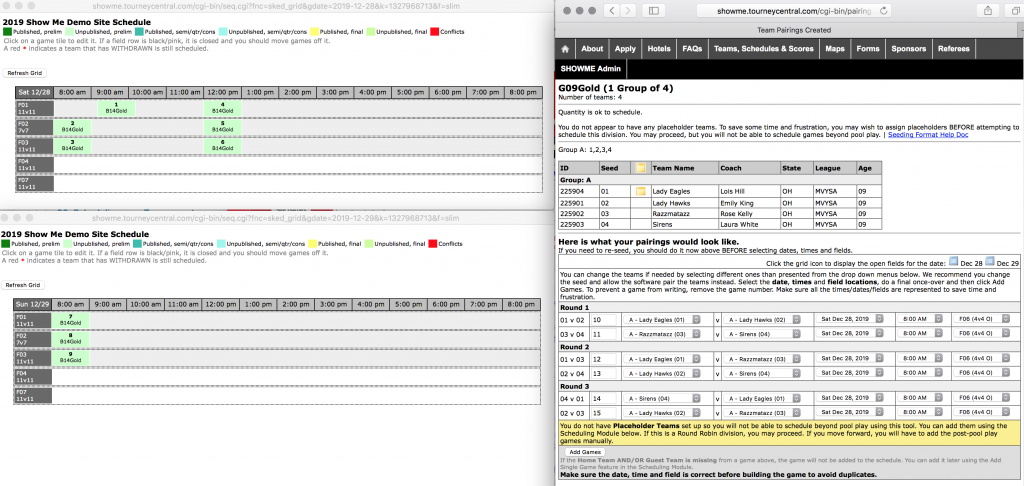
Open up the field grid for each day in a separate window using the blue calendar icons at the top of the pairings along side the pairings view for that division so you can see your open fields, etc. After you commit a schedule for that day, refresh each grid view to make sure the game tiles are positioned where you want them and there are no conflicts. It is safer to check each division as you go, instead of committing games in bulk and then finding you have conflicts.
SCHEDULING MENU
00: Overview
01: Set up tournament divisions
02: Set game times and dates
03: Set up venues and playing fields
04: Create Placeholder Teams
05: Placing Teams into Tournament Divisions/Groups
06: Update and/or review your tie-breaker rules.
07: Schedule games by division
08: Review and publish
09: Making Changes to a Schedule